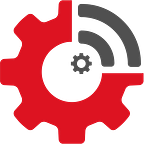Supercharging your LabJack: Add Rules, Email Notifications and Dashboards in Minutes
Acquiring data from sensors and equipment is an essential part of an IoT system. Whether you’re creating a laboratory setup, a proof of concept or a production system, a LabJack module is a great way to ingest analog and digital information. But now what? How can rules and actions be created around this acquired data? How can notifications be sent when certain events occur (i.e.- temperature is greater than 40C, voltage is under 1.0, etc.)?
Existing data acquisition and visualization software applications can be complex to setup and can cost thousands of dollars. There is an easier and more affordable way to tackle the challenge in just a few minutes using a software application called JEDI One from Machinechat. You will be able to easily ingest and store data from a LabJack device (and other sensors as well), create: rules and actions, email and text notifications, beautiful dashboards, and network monitoring, among other things.
In this article, you will learn how to quickly start reading data from a LabJack device with JEDI One. Then this article will show you how to setup a rule to monitor this incoming data and trigger an email notification when a rule is met. Finally, you’ll see how quickly dashboards can be built too. You can do all of this in about 15 minutes, easy!
If you haven’t already done so, setup JEDI One and your LabJack as described in these links:
Install JEDI One and login for the first time
Load the LabJack Python library
STEP 1 — Setup the Python LabJack data collector for JEDI One
First download, or cut and paste the Python script listed below into a file on the machine where JEDI One resides. In this example, we called the file “JEDILabJackreader.py”. Copy this file into the “plugins” subdirectory where JEDI One was installed. Make sure the file is executable (MacOS example):
sudo chmod +x ./JEDILabJackreader.pyWith your LabJack connected to the computer via USB, test that everything is working by executing the Python script.
python3 ./JEDILabJackreader.pyYou should see:
Now, setup this custom data collector in JEDI One. Here’s a quick video showing how this is done:
STEP2 — Configure email server settings within JEDI One
Link to setting up JEDI One Notifications
STEP3 — Setup a Rule and Notification
Let’s create a simple rule and send an email when it is triggered:
It’s also easy to create beautiful, informative dashboards in just a few minutes:
You can learn more about Machinechat’s JEDI One here.